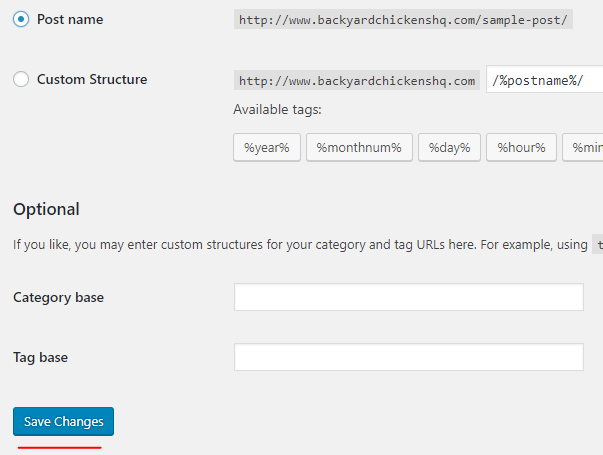Most of the Settings for your WordPress blog will be good to go out of the box. There are a few modifications that we are going to make to related to the URL of the blog and its content.
Locating Your Blog Settings
Go to the Main Menu on the left and we are going to focus on General and Permalink settings.
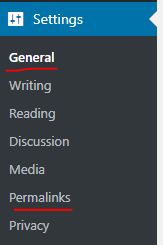
General Settings
We are going to change a few settings here, but the main ones to focus on are the WordPress Address (URL) and Site Address (URL) .
By default it is set to http://backyardchickenshq.com and I am going to change it to http://www.backyardchickenshq.com so it will have the WWW in the URL. I am also going to change the Site Title and Tagline. I am also going to set the email address to the one I created earlier, [email protected].
When I am done it will look like this:
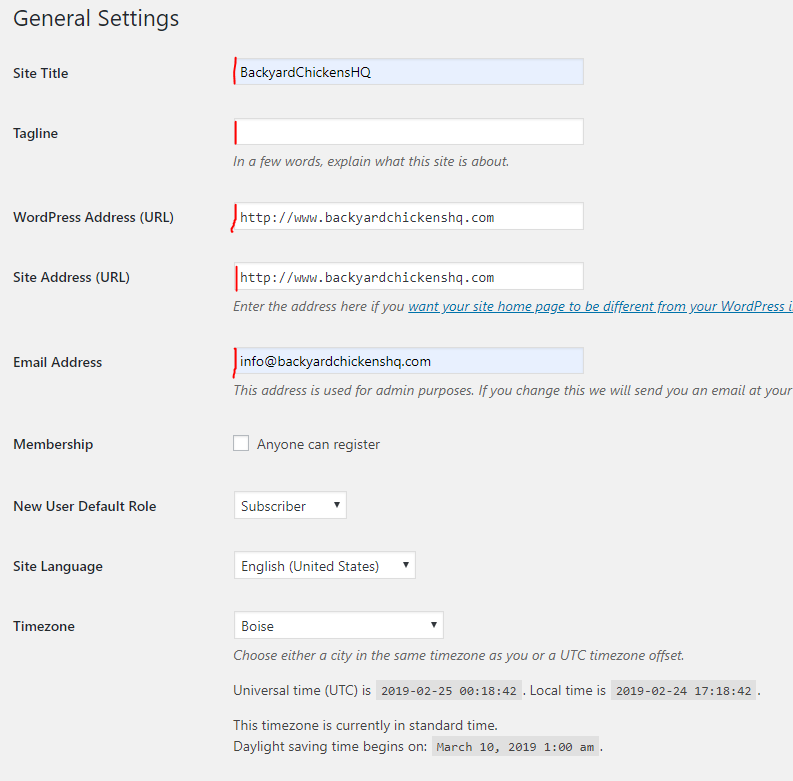
Then click the Save Changes button.

WordPress will prompt you to login again.
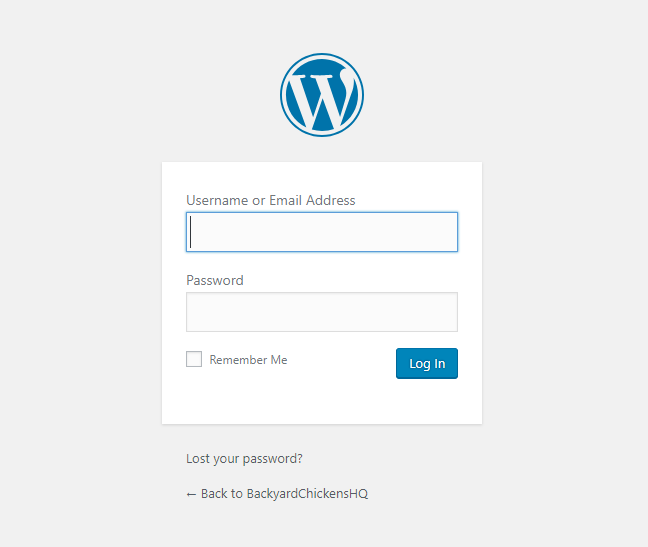
Simply go back to the BlueHost Dashboard and launch the WordPress Admin again.
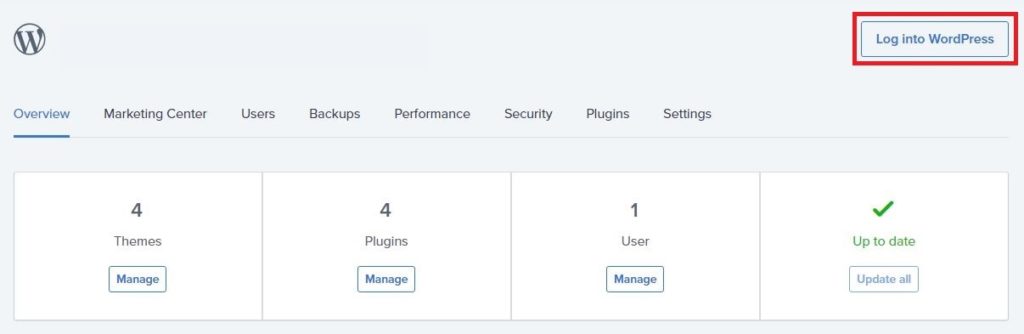
You will see that the URL has been updated to include the WWW:
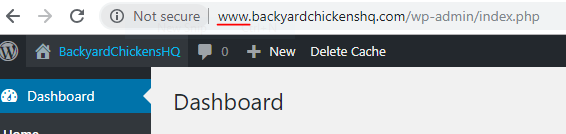
Permalink Settings
The Permalink Structure is how WordPress will build the URL to your content. It is important that you set this to your preferred format in the beginning, and don’t change it. If you do change it, then all your content’s URLs will change, and anything linking to it will break. So anything you, or anyone else, has linked to in Social Media won’t work anymore. Not good! So word to the wise.
To access the Permalink Settings, go to the Main Menu on the left, hover over Settings and then click the Permalinks link.
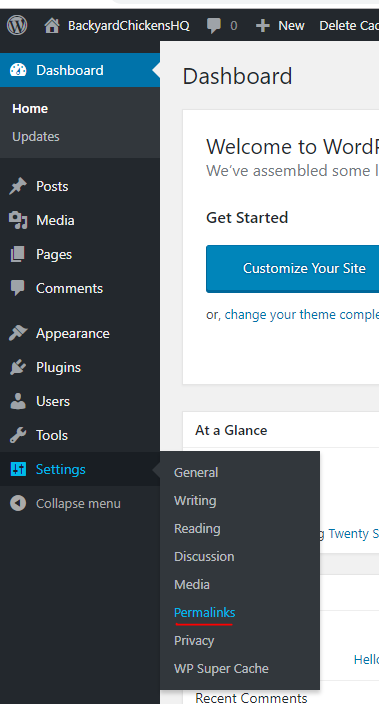
Here are your different options, but I like Post Name the best.
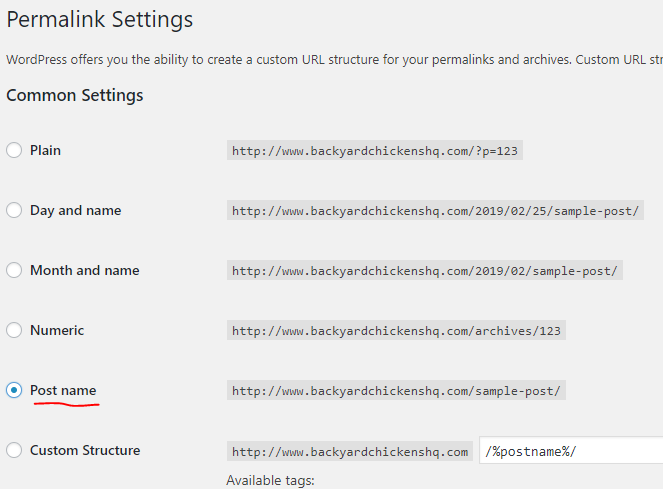
When you have selected Post name, then click the Save Changes button.