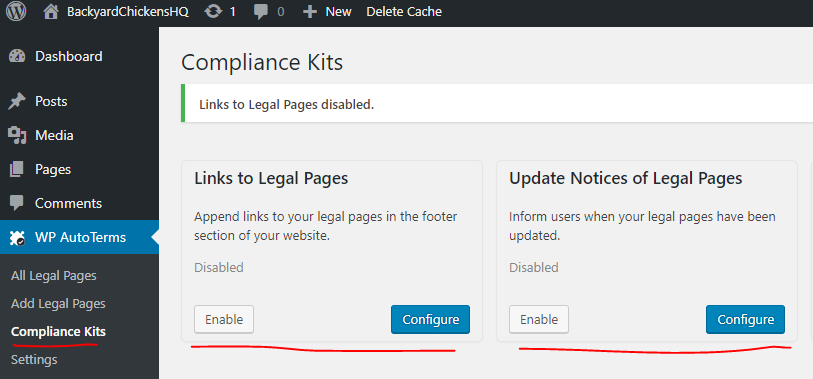Whenever you operate any type of website, including a blog, it is critical that you have your legal bases covered. In the USA, the Federal Trade Commission (FTC) regulates online commerce and protects consumers from harmful trade practices. The main thing they are on the look out for is misleading advertising and deceptive representation of billing practices. They also regulate the privacy of website visitor’s personal information and how the site interacts with minor children.
While this is not legal advice, and I recommend speaking with an attorney about your commercial endeavors, here are some of the basic legal pages to get built before you publish content for your blog and build your audience. It is critical that you have these in place before you try to monetize your blog. All major advertising networks will look for these pages before allowing you to participate.
Create Legal Pages Content
Privacy Policy
From your Dashboard hover your mouse over WP AutoTerms and click Add Legal Pages.
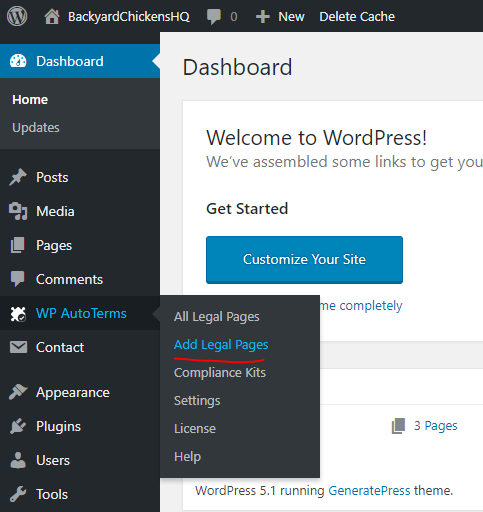
Find the Privacy Policy box and click the Create button.
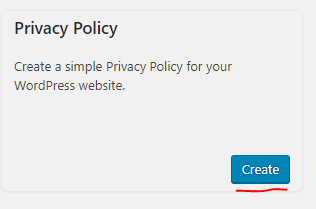
Complete the Privacy Policy wizard and click the Create button.
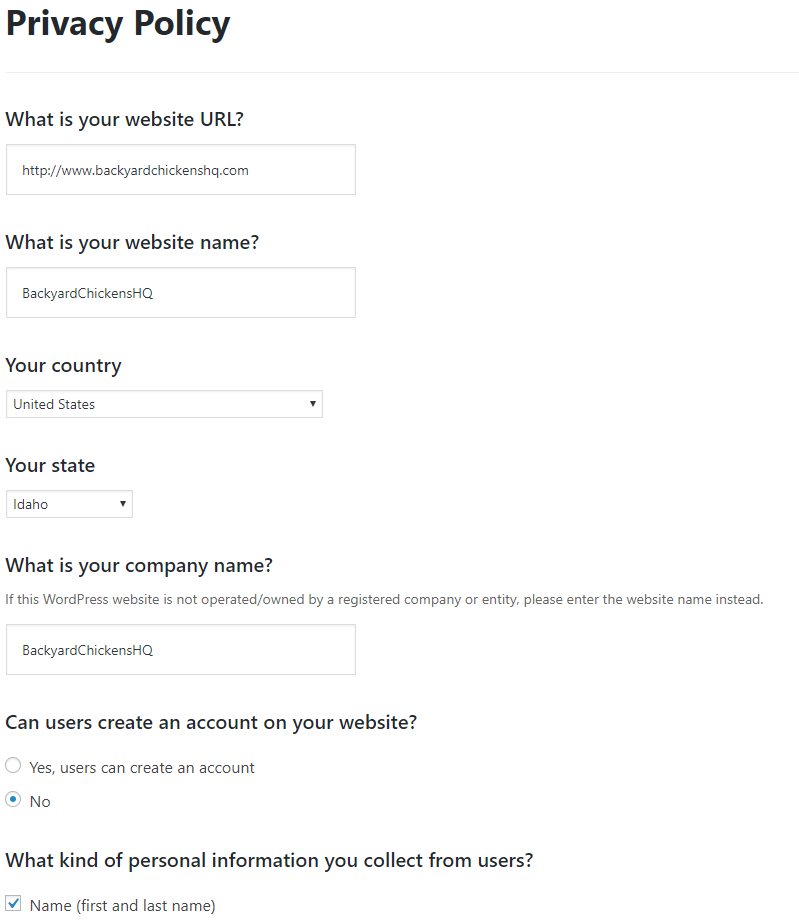
The plugin will then create the text of the Privacy Policy when you click the blue Create button.

To publish the Privacy Policy, click the blue Publish button in the top-right corner.
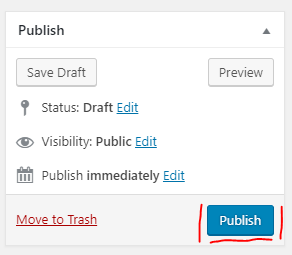
Terms and Conditions
From your Dashboard hover your mouse over WP AutoTerms and click Add Legal Pages.
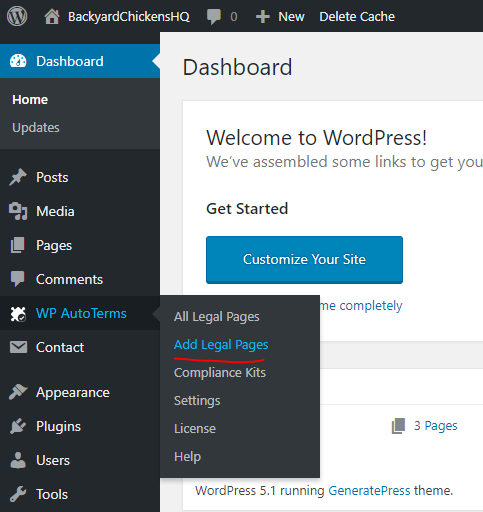
Find the Terms and Conditions box and click the Create button.
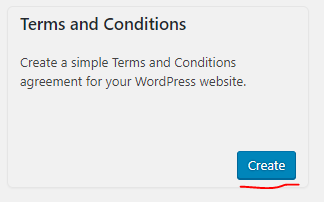
Complete the Terms and Conditions wizard and click the Create button.

The plugin will then create the text of the Terms and Conditions when you click the blue Create button.

To publish the Terms and Conditions, click the blue Publish button in the top-right corner.
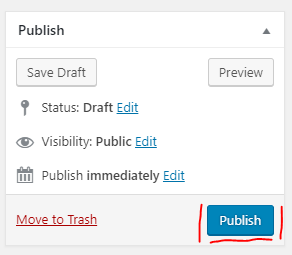
Affiliate Disclosure
From your Dashboard hover your mouse over WP AutoTerms and click Add Legal Pages.
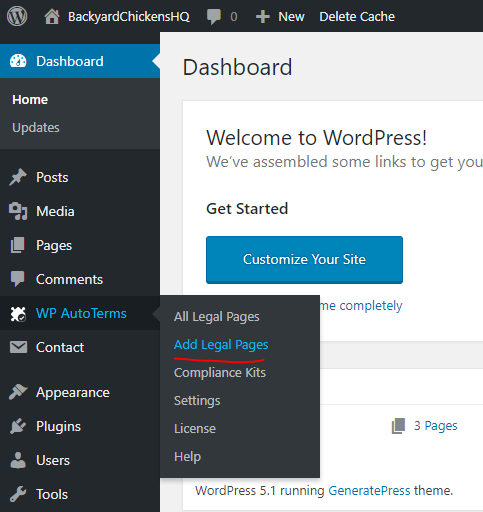
Find the Custom Legal Page box and click the Create button.
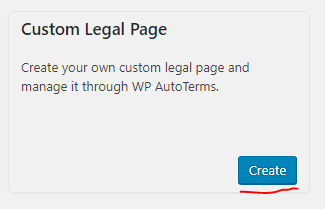
Complete the Custom Legal Page form and click the Publish button.
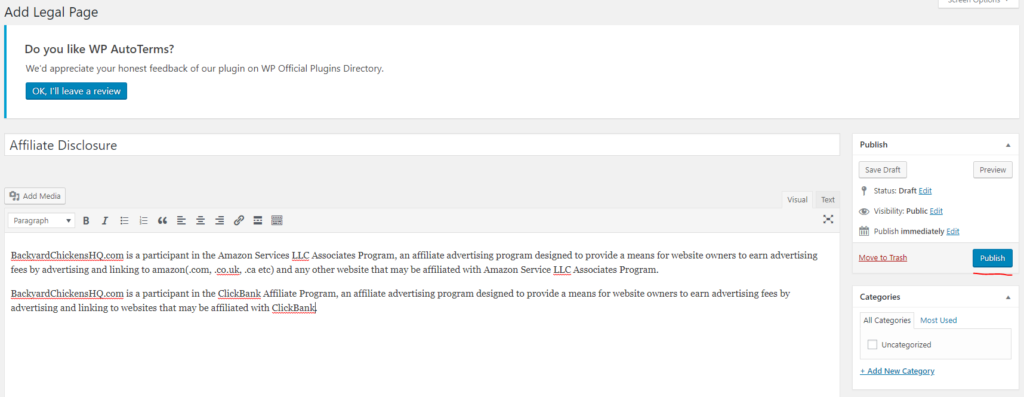
Verify WP AutoTermsPlugin Settings
From your Dashboard hover your mouse over WP AutoTerms and click Settings. These are the settings that I recommend:
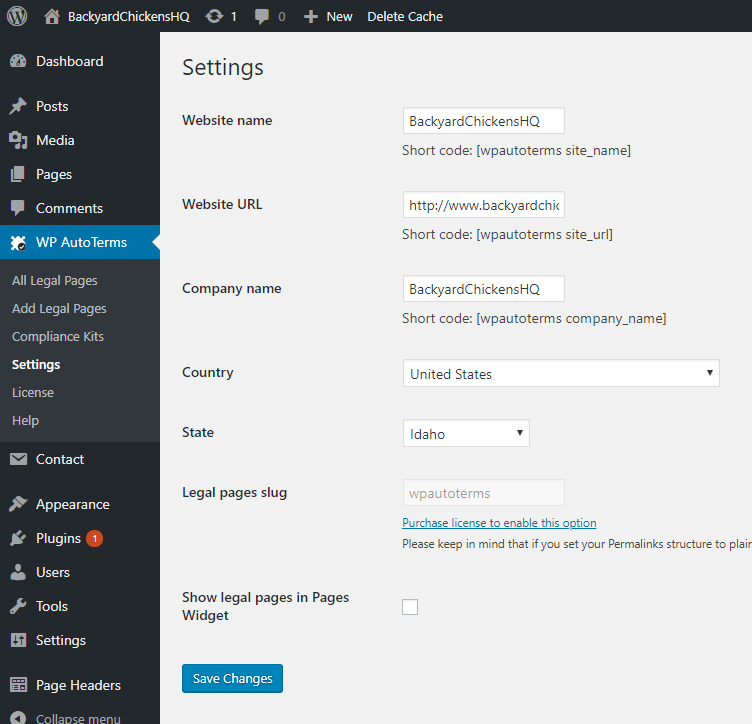
From your Dashboard hover your mouse over WP AutoTerms and click Compliance Kits. These are the settings that I recommend: