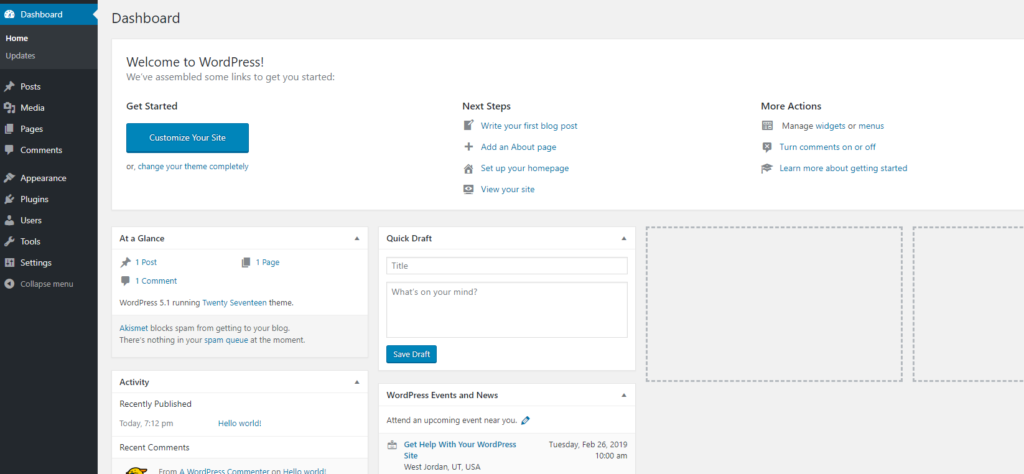Now that we have all of our components in place, it is time to take a peek and the WordPress Admin and get the blog software all setup. Then we can do the most important part of this endeavor, start posting content and building our audience.
How to Access From the BlueHost Dashboard
From the BlueHost Dashboard click My Sites and then the blue Manage site button.
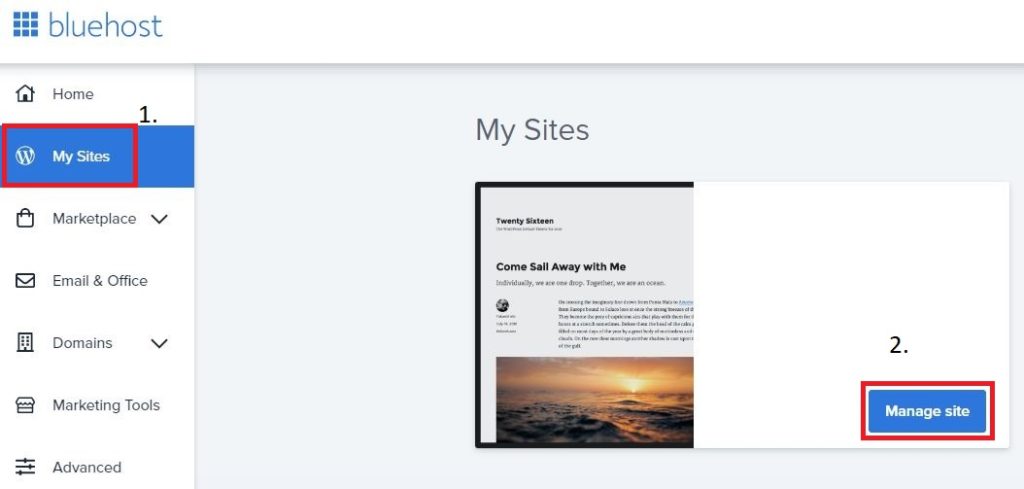
Then click Log into WordPress in the top-right corner.
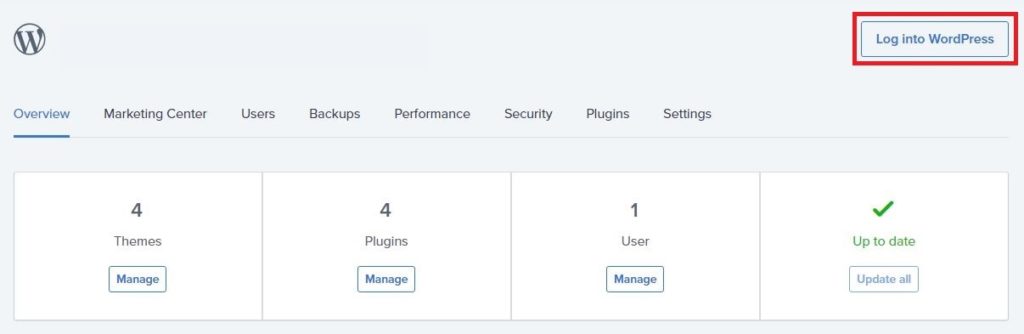
You will be taken to the Dashboard of your WordPress Admin in a new window. This is where you will control your world, and it is only available to you. The public won’t be able to see this page. The main menu to navigate through your blog is on the left side.
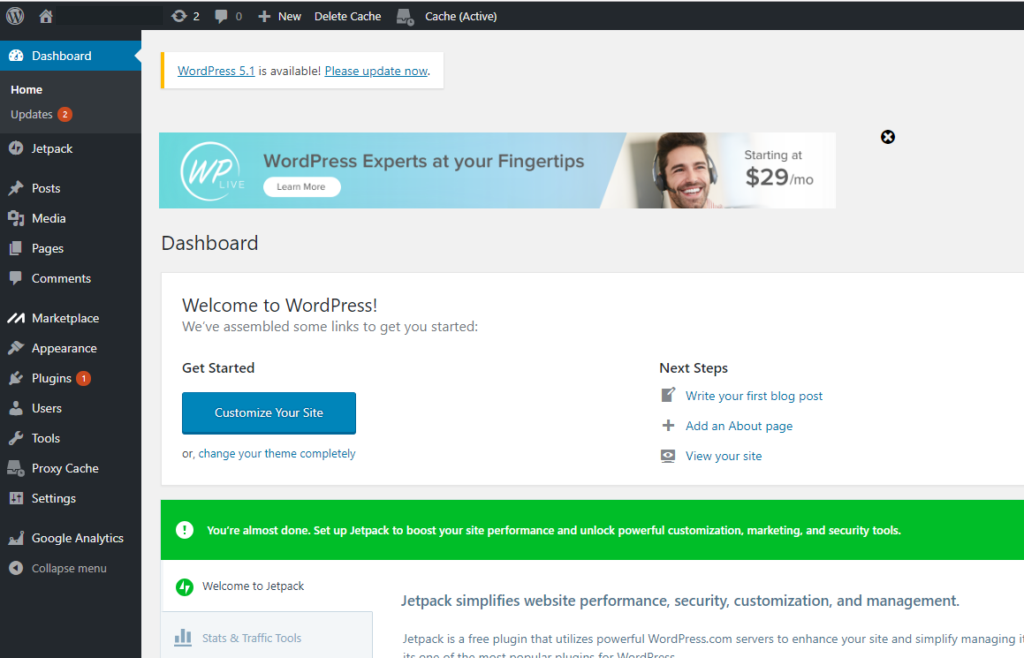
Post-Installation Cleanup
Logging into your WordPress Admin for the first time is a lot like logging into a computer from the store for the first time. There are some things that you won’t ever need that I like to take out. Plus there are a few important housekeeping items to do right off the bat.
Make Sure You Are Up to Date
If you any prompts to update, then take care of that right away. One of the most important things you can do to ensure your blog isn’t hacked is to keep WordPress up to date.
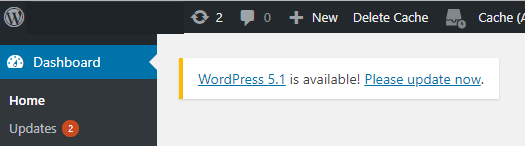
Click the Please update now link and you will taken to a WordPress Updates page. Click the blue Update Now button.
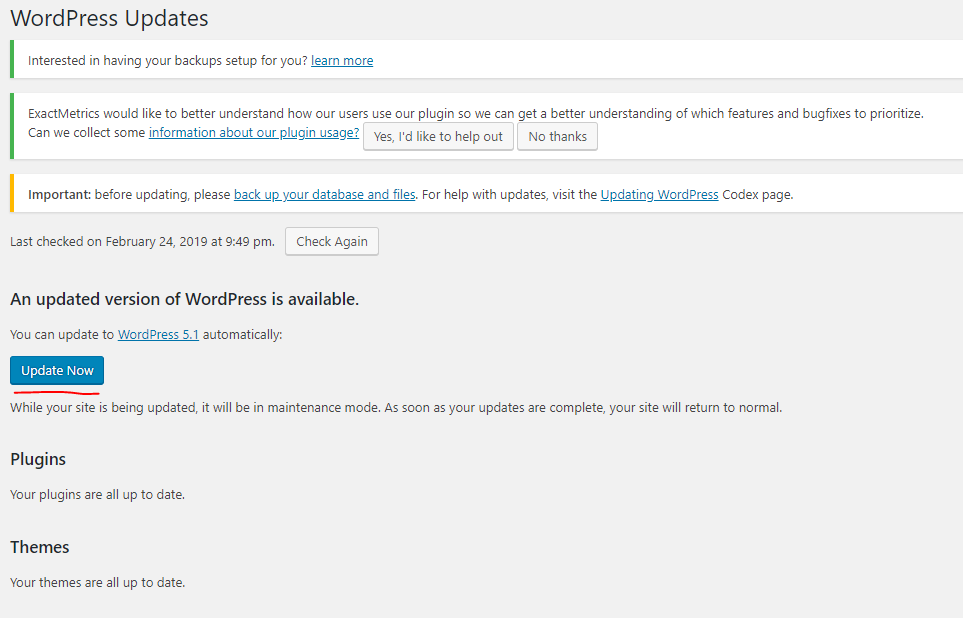
You will then be taken to a confirmation page that the update is complete.
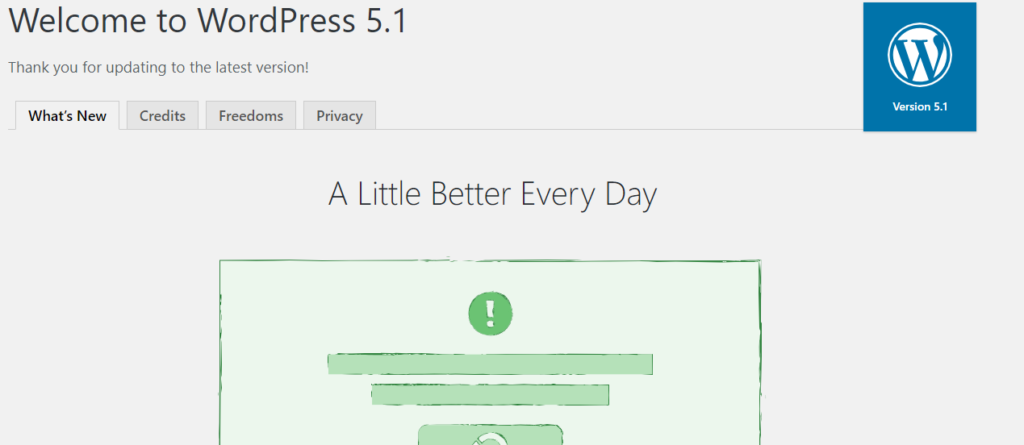
Remove Unwanted Plugins
Plugins are one of the greatest aspects of using WordPress, and why it has gained so much popularity. They are little pieces of code that add a feature to your site. Code that you don’t have to write! Some popular plugins let you add a Contact Us Form, or take a PayPal donation.
We are going to get into them in more detail, along with a list of plugins I recommend that you use. For now let’s delete the plugins HostGator installs by default that you won’t use. For fast performance of your blog, and for the best security, it is critical to remove plugins that you aren’t using.
On the Main Menu to the left hover over Plugins and then click Installed Plugins.

Deactivate all the plugins on the list except for Akismet Anti-Spam and WP Super Cache.

Delete each plugin that has been deactivate by clicking on the red Delete link.
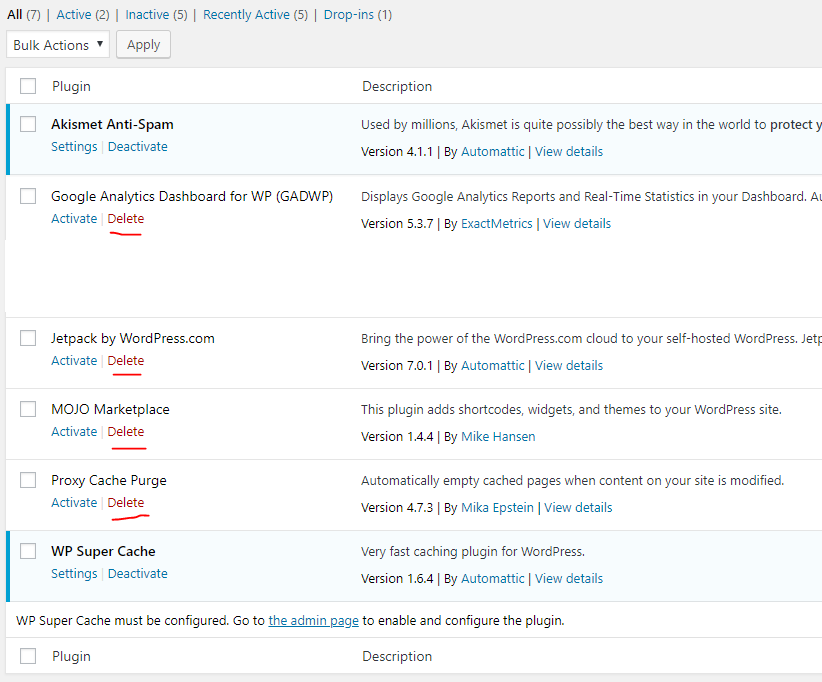
Awww….when you go back to the Dashboard it will be nice and clean!